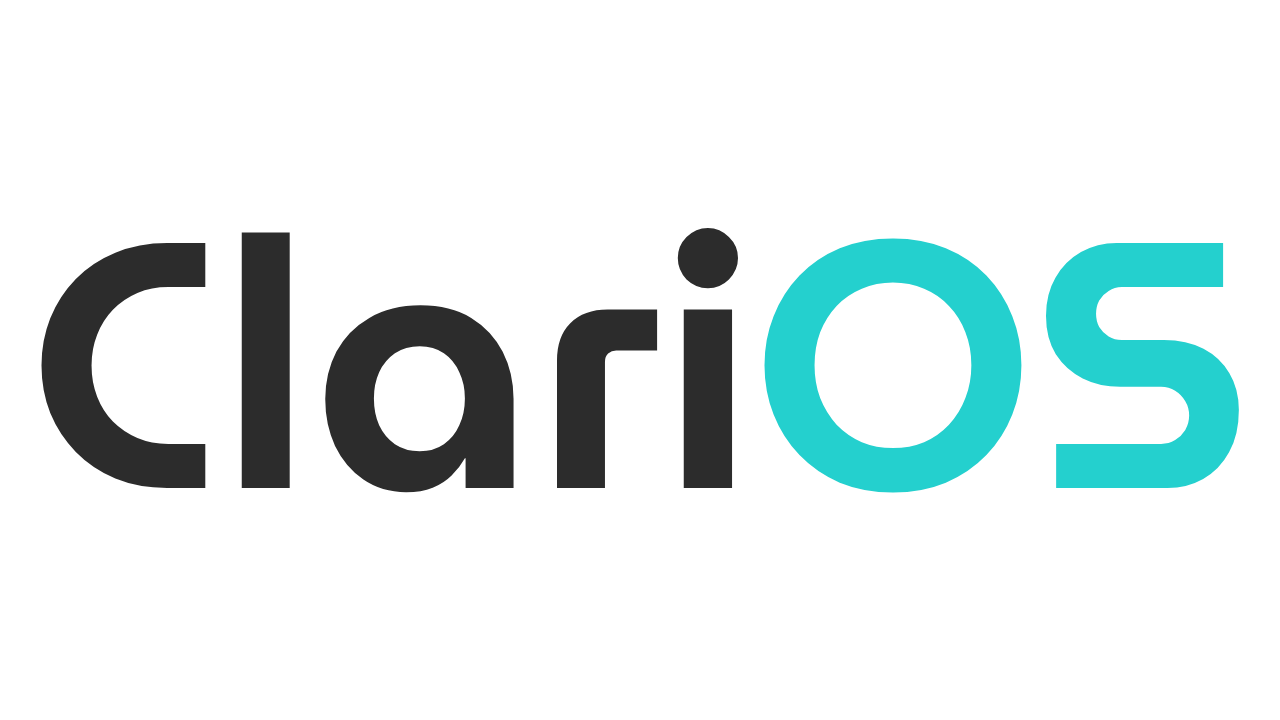Tempted by Penguins: How do I get into Linux? Common Questions Answered
Can computers give you the same joy they used to bring?

The night's dark. Only the faint sound of your PC fans is able to break the paralyzed silence. How did it come to this? Whatever happened to the machine you used to love?
The source of so much happiness, the source of so many memories... It's filled with things you hate.
Have you used Windows recently? I'm talking about Windows 11, of course. You might be able to keep the ball rolling on Windows 10 for a bit, but let's be honest here: that's no way to live.
If you've been frolicking around the fields of Microsoft's Windows 11 experience, you might have noticed that your feet are quickly filled with leeches trying to suck you dry.
But it wasn't always like this, right?
Different moments, different times
It might be a distant memory, but can you bring yourself back to the moment you started using a computer?
I can.
It was '03 or '04. It's Christmas. My father just arrived home with a big box. It's... a computer?
I'm four or five years old. I don't know what a computer is. But I know that there's a fun machine at my grandpa's house that lets me play weird games using floppy disks.
Has dad bought one... just for us?
Yes, he had bought us a computer. And I was so happy.
That by now old relic had a Pentium 4 and dazzled me when it booted directly to Windows XP. It's alive!

I remember spending my time doing nothing in particular, just getting accustomed to the thing.
Now, this was Argentina in 2004. There was Internet service available, but it wasn't a complete necessity. So I went a few more years not knowing about the World Wide Web.
That didn't stop me from playing so many games and doing so many things. I was fascinated. I loved my computer.
Twenty years and change later, I can tell you that I didn't love my Windows 10 machine. I enjoyed the experiences it facilitated, like talking with friends and creating art, but it was in spite of the OS, not enabled by it.
It's a bit of everything, really. Just another brick in the wall. I was older, jaded, depressed, and riddled with a severe attention deficit problem (If you snore at night, ask your doctor about sleep apnea!).
But computers weren't something I loved anymore. They were just... the medium for everything else. For a while, it was fine, really.
Then I updated to Windows 11 and started getting really annoyed with the forced Edge usage, the ads, and news ready to go in a couple clicks (Great for someone with ADHD, right?), and just generally the... clinical feel of it all.
This is not my computer anymore. It's Microsoft's, and I'm paying them rent. They show me ads, they force me into their search engine, and they take my data via telemetry. Now they even train AIs on me. My use of Windows is contingent on this exchange.
Is that really how it has to be?
And it's no fun!
Honestly, have you ever thought about your OS being fun?
Fun to use, fun to mess around in.
But Claribel, you might say, protesting my framing, an OS doesn't need to be fun. It's there to let me do things!
Hey, I get it! It's just a computer. But chances are that it's your main medium of interaction with a lot of the world. If that medium is constantly annoying you and being a nuisance, you're more of a captive audience than anything. If it's not enjoyable, why force yourself to go through that?
You don't need to make it a big part of your life. But you can ensure that one of your most used possessions is as enjoyable to interact with as possible.
Do things need to be fun? Do things need to be enriching? Feel good? Well, no. But hell, friend. If I'm using the damn machine for hours, it better feel like the best experience I can get.
That's not to say that there aren't good reasons to keep using Windows. We'll examine them too. But good feel and enjoyment certainly don't seem like Microsoft's forte at the moment.
Well, let's get into it.
What is Linux?
Linux is an operating system.
"It's actually called GNU/Linu-"
Don't mind that. It's not true. I promise I'll tell you all about it in a later chapter.
Linux is actually not an operating system. It's a kernel, a core component of an OS that manages all the complicated bits of processing and keeping it all running.
The whole thing is completely open source: meaning that you can browse every single line of code the main kernel uses. Since its inception, a series of tooling and frameworks have emerged to build a complete OS on top of the kernel.
Since anyone can build on top of it, however, different projects might have different views regarding the direction and inner workings of the system.
That's why there are different distributions, called distros. Each and every one of them is building on top of Linux differently. Some of them even build on top of each other.
For example, Linux Mint is built on top of Ubuntu (yes, I know about Mint DE), while Ubuntu is built on top of Debian.
Since they are built on top of each other, these distributions have a lot of things in common. Among them is their way to manage packages. We'll get to them in a bit, don't worry.
Linux has formed quite a big community of computing enthusiasts, but desktop usage is actually not the biggest share of Linux installs.
If you have ever worked on the web, you probably know this:
The internet runs on Linux.
From the web pages you visit to the services you interact with, it's highly likely they all are running on a Linux machine somewhere. Probably a big server rack in a data center.
So don't be fooled! Linux is far from an amateur, lesser-known thing. It's a professional standard for many, and it's a very reliable tool (with some very notable caveats. We'll talk about it).
What's in it for me, though? Why should I use Linux?
Okay, okay, I've done all the philosophical arguments.
The simple answer is: Linux is whatever you'd want it to be.
- You use it as-is, like Windows, but without all the AI crap.
- You can tinker with it and change how it looks, how it animates, how programs work, even the way you control it.
- You can uninstall anything you don't like and install only what you'd like.
- You control when to update and how. No forced reboots.
- It's completely yours to do as you please.
- Have you seen that Paint and Notepad have AI integrations now?
- It doesn't use React Native for the Start Menu, causing a CPU usage spike every time you press the Windows Key.
- Did I mention that Bill Gates was friends with Jeffrey Epstein?
On a more concrete level, have you wondered why so many people who develop on Windows use WSL (Windows Subsystem for Linux)?
Most programming and development tasks are very enjoyable to do on Linux. There are a few reasons for that:
The Terminal is actually a really nice tool that lets you start and interact with lots of applications and programming languages, even making them connect with each other.
Using containers (Like Docker) and spinning servers is effortless.
You can actually program your OS! You can make it do a sequence of things, you can make new components and pieces of it, and you can design your environment precisely the way you want it.
Installing software is a breeze, and most distros have package managers ready to help you with it. It's a much better paradigm than searching for an exe file and hoping it's not malware or bloatware.
Okay, but is it all compatible with what I already use?
Short answer: kiiiiinda. Long answer: kiiiiiiiiiiiiiiiiiiiiiiiiiiiiiiiiiiiiiiiiiiiiiiiiiiiiiiiiiiiiiiiiiiiiiiiiiiiiiiiiiiiiiiiiiiiiiiiinda.
Okay, but seriously. While many programs have substitutes or Linux versions, not everything is that easily replaceable.
If you're a serious Adobe user, you might need to look for alternatives that can satisfy your needs.
I will make a complete article just for media creation, but let's talk about some alternatives. (We'll talk about where to find new Linux software later, too, so don't worry!)
- Microsoft Office
- Photoshop
- Illustrator
- Premiere / After Effects
- FL Studio
If you have a piece of software that you'd like me to cover how to replace/emulate in a future post, write me at clari-os@1ks.ink!
If you need a piece of Windows software, it's always possible to emulate it through WINE. What is WINE?
You see, Wine Is Not an Emulator (that's the original acronym. Really.) It's a compatibility layer that takes in a program doing Windows sys-calls and turns them into Linux sys-calls. That way your program can run...! Occasionally.
Okay, the fact that WINE works as well as it does is nothing short of amazing, and it's all thanks to their wonderful maintainers and contributors.
It's just a fact of life that it can't work with everything, especially when it comes to modern software doing a bunch of network calls, because Adobe will be really sorry if it can't save everything you make, so they can use it for profit.
I get into WINE emulation in a later article, but you can check how well whatever tool you'd like to run works by going to their AppDB, clicking Browse Apps, and seeing what you find.
You might notice that Photoshop, for example, runs! Although it is most reliable with old versions. If your needs are satisfied by an older Photoshop edition, you could consider that route.
If you want to install things through Wine, I recommend apps like Bottles and Lutris. We'll talk about how to get them later.
Please keep in mind!
You don't need to change everything at once. It's perfectly fine to move slowly. Maybe you stay on Windows for a while, but start switching to Linux-compatible apps. You can also keep a Windows installation with you, so any software you are not able to substitute is available if you need it. We'll touch on that in a following section.
I will look at this more thoroughly for the media creation article, but drawing tablet support is actively being worked on. You might want to look at OpenTabletDriver and check their Tablet list to see the state of your gear on Linux.
Well, but I want to play GAMES, I'm a GAMER
Don't worry! You can have your heated gamer moments on Linux just fine... well, kinda. See, there are some problems with anti-cheat. The software actually works, but companies don't want to enable Linux for petty reasons (like not being good at catching cheaters).
Outside of that area, if your game is standard, chances are it will work amazingly on Linux.
Valve has invested quite a bit of time and money in building a game compatibility layer using WINE and other Linux tools. It's called Proton, and it's amazing. It comes by default with Steam, too!
Want to check which games work and which don't?
Just use ProtonDB, doofus. That's easy. You'll quickly see if a given game works or not.
Sometimes they might need a few tweaks. That might take you a bit of time, but generally it all amounts to adding some parameters to the game executable, all done by going to the game's properties.
Proton should be enabled by default on Steam, but to double-check, go to your profile settings and check the Compatibility options. You should be able to turn Proton on there.
And if you don't have your games on Steam?
Heroic Launcher lets you connect to your Epic Games, GOG, and Amazon Prime Games accounts and use them with Proton. It's a very easy process!
Lutris is another fantastic tool that will let you play Windows games that are already installed on a drive or install them using an exe file. All legitimately acquired, I'm sure.
Just open the program and click on the "+" symbol to add your games. Sometimes you'll need to go to the game's settings (the arrow beside the Play button) and select the executable. Easy!
(I will make a more in-depth guide for gaming in a later article. Pinky promise!)
Look at yourself! Now you're playing on Linux.
Okay, let's talk a bit more about Windows and Mac
While I've been very candid about my presentation, I'm not under the delusion that there aren't any good reasons to stay with your current operating system.
Windows developers might be content with using WSL for their job instead of just migrating to Linux. The amount of software available is far greater, too.
You can go to any store and buy a cheap Windows laptop. Although make no mistake. You're paying for that license. Some manufacturers even allow you to get a computer without any OS and subtract the cost of Windows from the final price.
Some stuff just needs Windows to work, and some workplaces just won't allow you to move to something else. That's just the way it is.
I still think that Linux is the best and most healthy space for personal computing and enjoying your time online.
Mac OS might not be the ergonomic nightmare that Windows has become. It's very well-liked by developers and designers, and practically all creative software is able to run on it.
It's also extremely locked down and focused on a specific vision for the experience. You're getting the Apple experience, and changing that is possible, but always limited.
If you're thriving inside that environment, you might not feel the need to change. I invite you to try different ways of interacting with a computer and having fun with them.
Something that I'll concede is that Linux is not the best for battery life. It's not atrocious, but it certainly can't beat an M-series processor MacBook. Keep that in mind if you want computing on the go.
If you find ClariOS and its contents valuable, consider buying me a coffee! I'm currently on the process of figuring out my gender transition and trying to pay some computer repair classes so I can do weird stuff with hardware and sustain myself. Every donation helps me along the way to stability!
If you're unable to, don't worry! Sharing my stuff around is more than enough. I don't plan on paywalling any of the articles.
Ready to go? Let's get this penguin on my PC already!!!
There are two ways of getting Linux on a computer. The easy way is to buy a machine with Linux installed.
Among the brands I've seen recommended for Linux support are:
But really, if you're willing to install it yourself, any relatively modern computer will work. How modern? A 64-bit processor and a minimum of 4 to 8 GB of RAM should suffice.
Linux works great under limited resources. If you're intending to do serious work on it, however, it's best to have a beefy system.
How do you install it? After you pick your distro (We'll get to that, I promise), just download the ISO and burn it into a USB stick.
balenaEtcher and Rufus are the software that I see most recommended. I've used Rufus with no problems.
Once you have the ISO on your USB, plug it into whatever machine you're going to install Linux in, and get into the BIOS.
The BIOS is a special interface you have for interacting with your motherboard. Different vendors use different keys, but generally, you need to press something like F12 or SUPR as the machine boots up to get into that screen.
Once you're there, you need to boot from your USB stick. This will either be a directly available option, or you might have to reorder the boot priorities on your PC so it checks the USB before your hard drive.
Google is your friend. I can't help you too much here because every BIOS might be a little bit different.
From there, you'll get into the USB and start installing your system. Be careful! Wherever you install your OS, it will be wiped. Make sure not to have any important data there.
Dual booting? We'll get to that, too, don't worry.
After installing, reboot and Linux is ready! Good luck with your journey!
A Note on Nvidia
You might have heard somewhere that Nvidia doesn't work well with Linux. That's... kinda true! It mostly works now, but some distros make using the card to its fullest easier. We'll name them in a bit.
Keep in mind that the best support is given to the cards from the 1xxx series upwards.
Testing Linux before making the switch
Maybe you're not sure about switching just yet. That's fine! It's completely okay to try and see how the waters feel before jumping into something new.
If you just want to try without installing Linux on your computer, there are two ways of doing so.
One is using the Live ISO. Some Linux distributions allow you to test the environment they offer before installing when you boot from the USB, as I described in the steps before.
You'll be able to look around, test it out, and see how it's all laid out. During my distro recommendations, I'll let you know which ones offer Live ISOs.
If you'd like to play with Linux in a more involved way, you can always use a virtual machine to run Linux from Windows. It's not recommended that you do this for everyday use.
For trying stuff out, however? It's great.
Here's a handy guide on how to do it from Windows.
Dualbooting: Keeping Windows around just in case
If you're still in doubt or you need to keep Windows for a couple of things, it's always possible to set up a dual-boot configuration.
When you start your PC, you get to choose between Linux and Windows! Easy.
There are two options: installing on different disks or installing on the same disk using free space. Generally, I'd recommend you buy a separate SSD if you're going to dual-boot.
If you only have one, however (for example, because you're running a laptop), installing on the same disk is generally possible, though not always recommended.
I'll leave instructions during my distro suggestions for every case!
There is some general stuff you might want to know:
- Linux can see Windows drives and partitions and read files from them, but Windows can't do that for Linux.
- You can move stuff around in Windows from Linux, but avoid touching anything system-related.
- Even if you're dual-booting, keep a backup of your files before installing on the same drive. Editing partitions always carries some risk.
Okay, so about package managers...
There are many ways in which Linux is different from other offerings, but the main one might be the fact that it comes with a package manager.
What is a package?, you might ask.
Well, it's... data. It can be a program or an application. It can be a system library, it can be an add-on to the kernel, a new driver... It's all packages.
Your Linux OS is a special beast: you can uninstall or change any package you wish. Want a specific driver? A different environment? You can do it.
But it's also the way the system updates: the system components are packages, too.
A package manager lets you both get software and update your system, all in one nifty tool!
Different distro families have different package managers (Remember the talk about distros built on other distros? They usually inherit these from upstream!)
Why do different distributions have different package managers, you ask?
Because each distribution has its own package repositories.
You can find stuff on the internet and install it on Linux, just like on Windows. But that's not the standard way of doing things.
Each distribution has its own repository (or group of these) containing packages ranging from OS components to regular software.
The software has been specifically compiled (turning code into executable programs) to work on a given version of Linux and what it comes with.
For example, CachyOS' repositories are compiled with certain flags that let them take advantage of newer processor architectures. This is great for performance! But older CPUs won't be able to run those programs.
This is one of many different choices a distro can make on how to package and distribute its software. It encompasses everything: what dependencies does it need? How does it play with everything else? Is there a custom configuration for this OS?
Some distributions are focused on stability and leave certain packages pinned to a specific version. Thus, if Program X version 1.7 needs Library Y version 2.3, but your OS is pinned to version 2.2, you'll get to download the version of Program X that's compatible with your OS, avoiding headaches.
By now, most distributions are happy to provide you with a graphical interface for their package manager. There you'll be able to update software, get new stuff, and look around.
Often, these interfaces will let you download other kinds of programs like Snaps or Flatpaks. We'll touch on them in a bit.
This is the crux of it, though: On Linux, you are going to spend most of your time downloading files from established repositories.
It is very uncommon to have to download random files from places. It can happen, but it's usually not the recommended approach.
But Claribel!, you might be wondering. How is it possible that a given program can be installable on so many distributions? Who's doing the work?
Do you remember what I said about open source? The vast majority (though not all) of the software you'll find on a distro's repo has been compiled from source.
That means each distribution compiles its own software. In some cases, a developer might want to support a platform directly, but it's weird for them to support *all* of them.
But since the code is open, you'll have no problem finding a copy of Audacity or GIMP on any distribution worth its salt.
Okay then! Let's talk about distros
Linux Mint
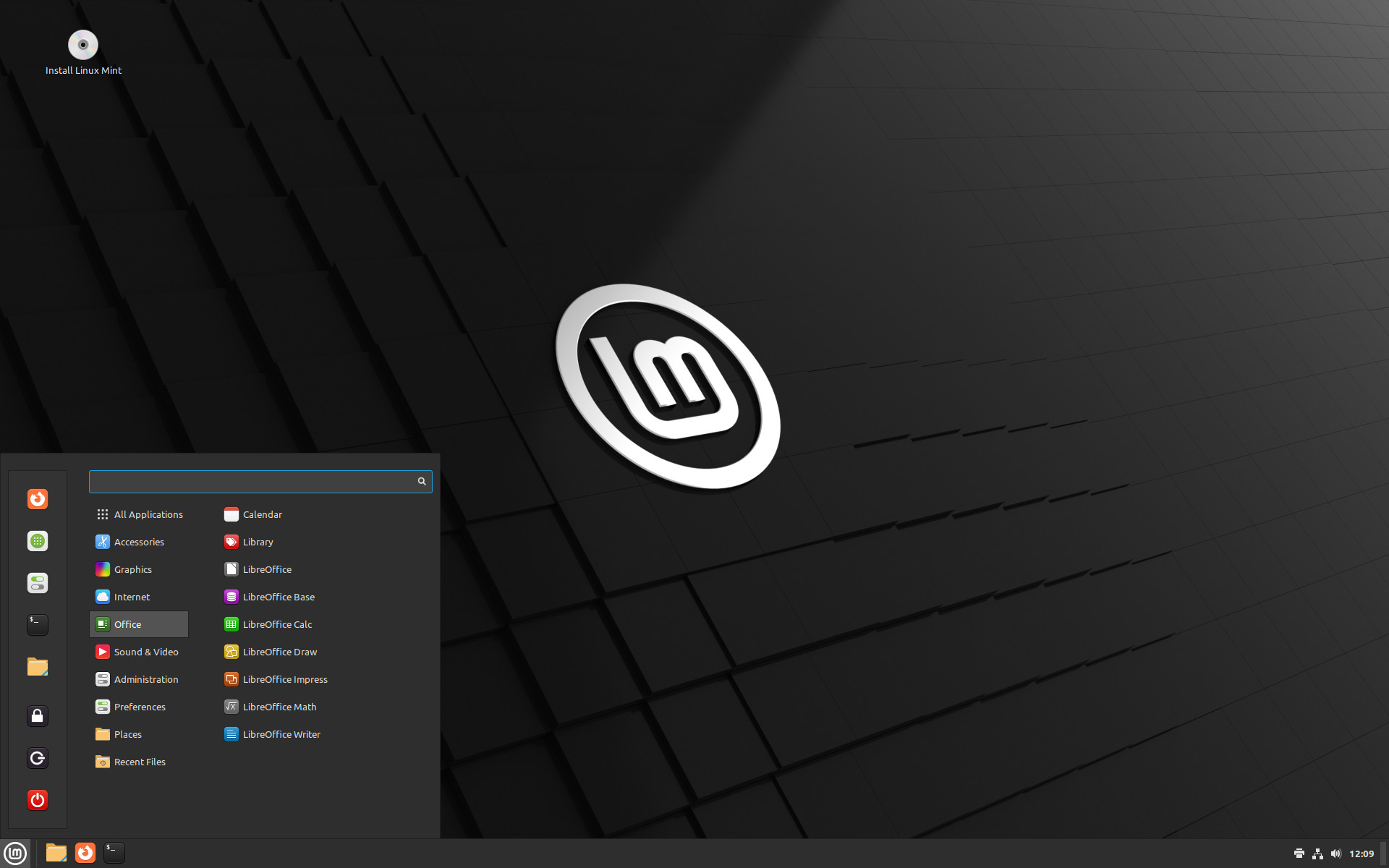
- Installation has light mode elements, can't be changed.
- It offers to dual-boot on the same drive and configures it for you.
- Comes with a Live ISO to test it out.
A common recommendation for beginner users is usually Linux Mint. It's not hard to see why: It's very user-friendly, has graphical interfaces for most things, and it resembles Windows the most with its layout.
If you're looking for a very beginner-friendly starter distro, you can't really go wrong with Linux Mint. I want to acknowledge that and tell you that it's a valid option, while at the same time giving space to other, perhaps less friendly alternatives.
But Claribel! I hear you say. I am a beginner user. Why can't I use Linux Mint?
If you're reading a guide about moving to Linux, chances are you're a power user of some sort. Not necessarily of your whole computer, but at least someone with a certain specialization.
If you're looking for an environment good for graphically intensive tasks, gaming, creating content, and such, some options are far better suited than Linux Mint.
That's not to say that you can't do any of this on Mint; it's just that other distros take the job of optimizing more seriously, or offer other perks that are worth considering.
Still, Mint has a wonderful desktop environment.
(We'll get to talk about Desktop Environments, Window Managers, Composers, and such in a future article; for now, you are recommended to stick to what the distro you choose gives you.)
If your computing needs are satisfied by getting a stable enough environment where you do most stuff on a web browser and not very intensive apps, Linux Mint is perfectly suited for you!
If you'd like to go deeper, keep reading.
Fedora Linux
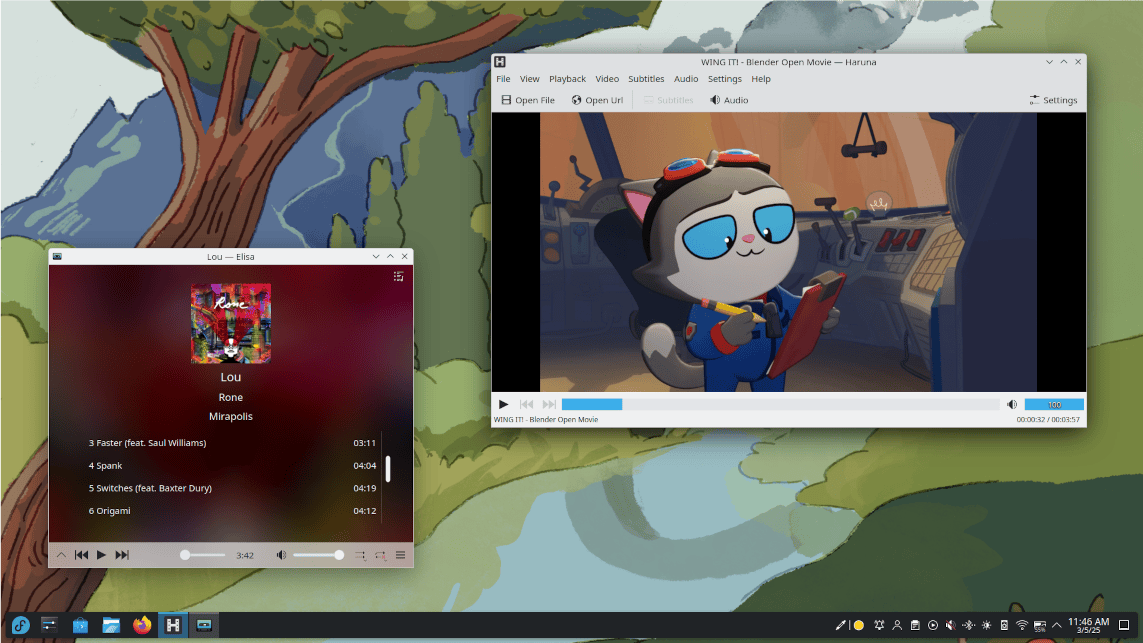
- Installation has light mode elements, can't be changed.
- Dual booting on the same drive requires a bit of manual tweaking. When you select your drive, set the Storage Configuration to Automatic, check I would like to make additional space available and set it to *Shrink* the existing partitions, not Erase them.
- Comes with a Live ISO to test it out.
Fedora is a very popular Linux distro for many reasons. It's built upstream from Red Hat Enterprise Linux, a corporate OS that costs money and has serious customers™️. It's community-driven, while counting on Red Hat's sponsorship and support.
Fedora is a general-purpose distro. It isn't specialized by itself, but there is a series of editions called Fedora Labs that offer more specific packs of software and features.
Fedora was my introduction to modern Linux and is a wonderful experience. It offers GNOME and KDE, the two most important desktop environments on Linux, and its repositories are updated frequently while maintaining stability, making for a more up-to-date experience.
We'll get to talk about DEs too! For now, I'd recommend using KDE.
Autodesk Maya is provided for Linux only in RPM format, the package design that Fedora uses. If you'd like to do 3D modelling, a Fedora-based distro is your best bet.
(There are ways of running Maya on other distros, and there are some problems with running the software. I'll research thoroughly and come back to this on the content creation article!)
Bazzite
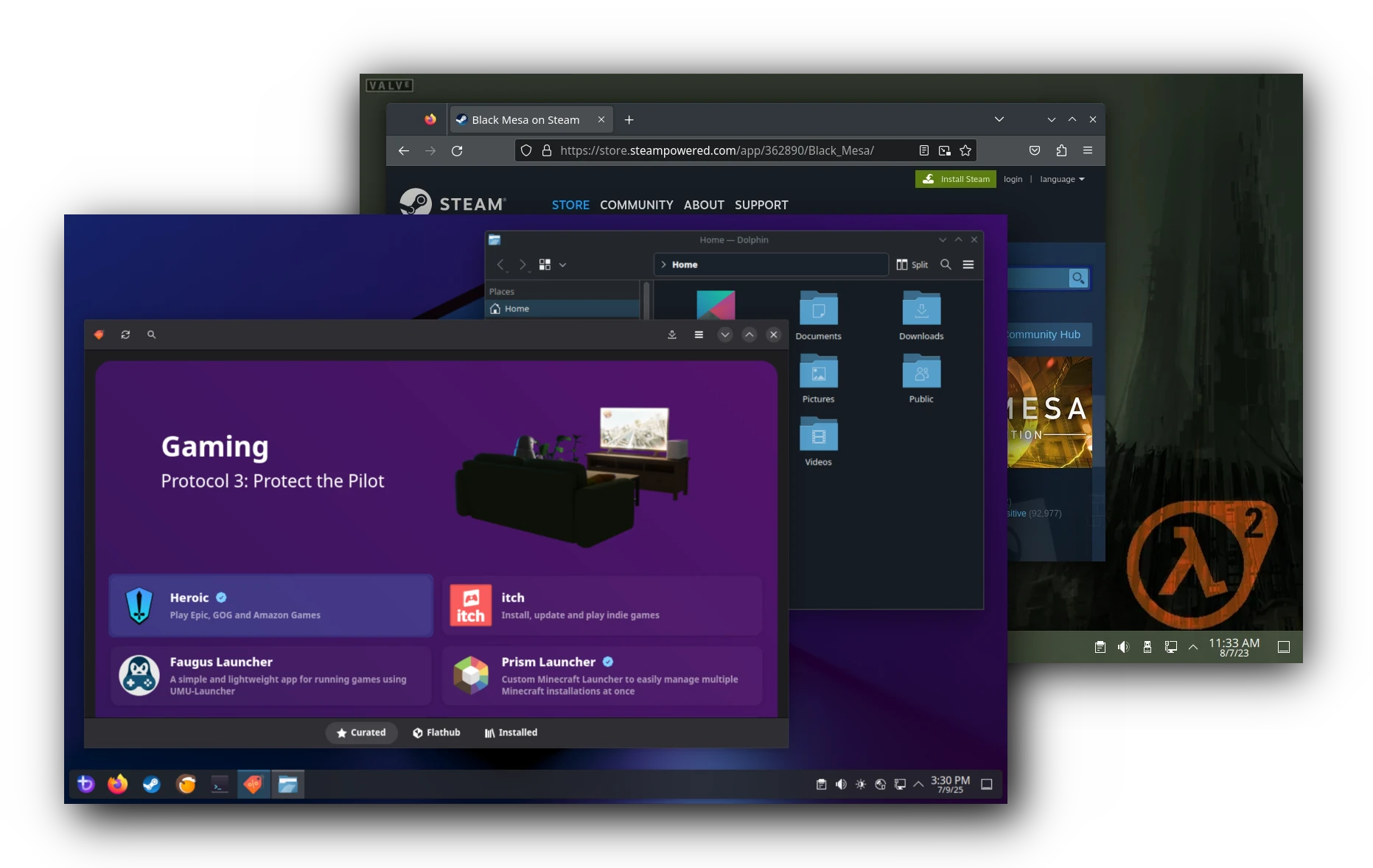
- Installation has light mode elements, can't be changed.
- Dual booting on the same drive can be messy, but it's doable. Follow this guide. Using a separate drive is the recommended approach.
- Comes with a Live ISO to test it out, if you choose the option when you download the file.
Now we're getting somewhere. Bazzite is a special beast in the world of Linux distros. It's based on Fedora, and it's been called atomic, and people will endlessly debate whether atomic is the right term. I won't bore you with that debate.
The summary of Bazzite is: there's a fixed number of core components that update all at the same time, based on an image. It's automatic; it happens in the background. Each time you boot your PC, you're running the latest stuff.
The benefits are plenty: All things needed for gaming have been included, Nvidia drivers are dealt with, and as many optimizations as possible have been made.
Things like controllers should be plug-and-play on Bazzite. You can also install it in such a way that the computer directly logs into Steam's Big Picture Mode, acting as a console!
There are some downsides, however. You aren't really meant to install more packages on top of it. There are ways, but it's not recommended.
You can install apps through other means that we'll talk about in a bit, but it doesn't mean that you can't uninstall system parts and replace them with others, for example.
Needless to say, this is only a problem if you'd like to do that kind of thing. If you'd like to keep your system mostly as-is, like it's usually done with Windows, Bazzite is a great choice.
There is also Bazzite DX, a version made for developers with niceties like Docker and Homebrew. It's great for both gaming and work!
They're working on a Game Development version too, but it's not out yet. I'll let you know when it's ready!
Nobara
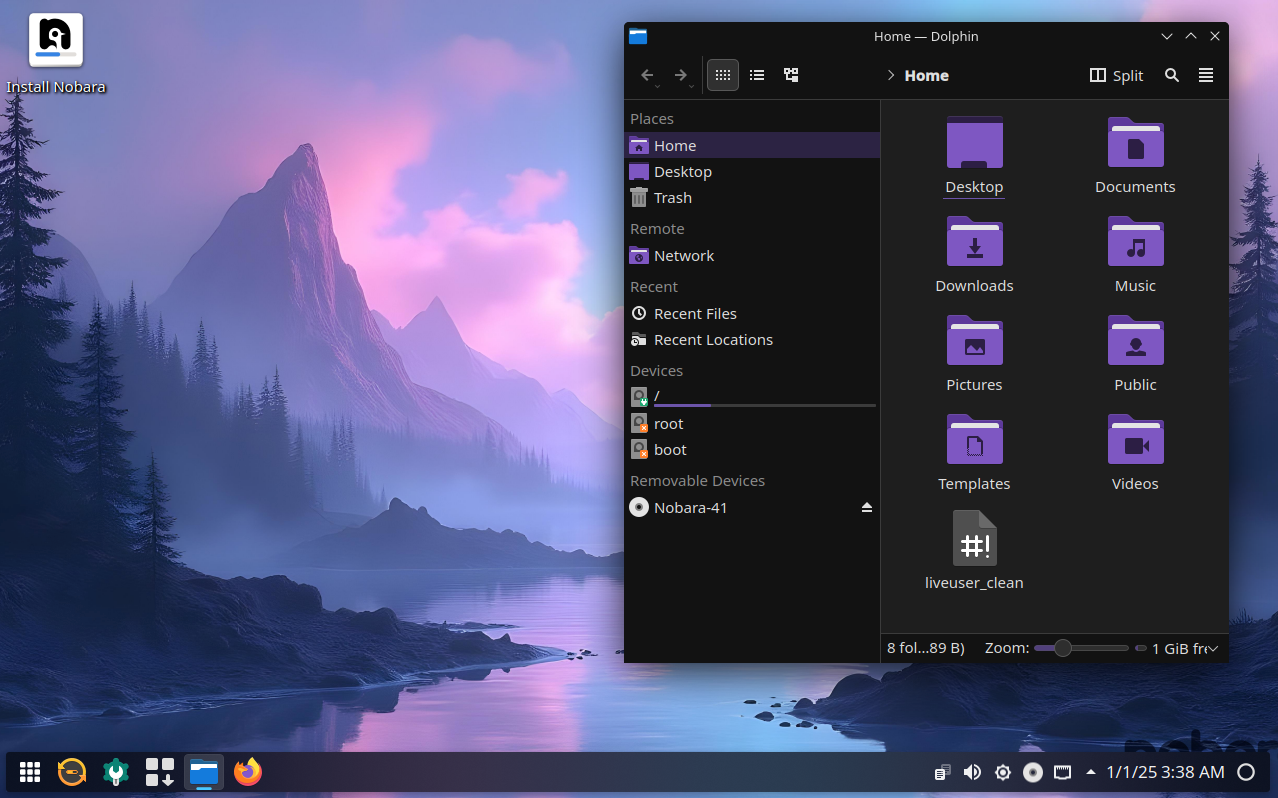
- Installation comes with a dark mode interface.
- Dual booting on the same drive is expressly recommended against. Better to use another drive.
- Comes with a Live ISO to test it out.
Do you like Jujutsu Kaisen? I haven't seen it, and it isn't important to the subject, but many people have mentioned it when I say "Nobara" out loud, so there you have it.
Nobara Linux is the work of GloriousEggroll, a solo developer who has been very influential with his work with Proton (Proton-GE, a frequently used variant, is named after him).
It's based on Fedora too, but it doesn't follow the same atomic approach of Bazzite. Instead, it's just a traditional distro: you install, update packages, uninstall what you don't want, etc, etc.
It's optimized to hell and back for gaming, and it makes installing programs like DaVinci Resolve quite easy.
If you want a more traditional distribution with a very well-optimized configuration, including the Nvidia drivers, Nobara is probably the one I'd choose. It was my main OS for a few months before moving to more chaotic pastures.
I can undoubtedly recommend it!
Ubuntu and Flavors
- Installation comes with a light mode interface that can't be changed.
- Gives you clear options for dual booting.
- Comes with a Live ISO to test it out.
Okay, yes, you probably were wondering where Ubuntu was. I don't like it very much, alright? They want you to use Snaps (we'll talk about them in a bit), and I don't particularly like them.
Regardless, it's a very stable system with some serious recognition. It will serve you well as a general-purpose distribution, too.
There are Ubuntu versions (called Flavors) that offer different desktops and experiences. Among them, I want to bring up Ubuntu Studio, which is a fantastic media creation suite, all things considered.
If you really like Ubuntu and feel comfortable with it, you can also consider DHH's Omakub as a nice set of defaults for developers. Make sure to read the manual!
Cachy OS
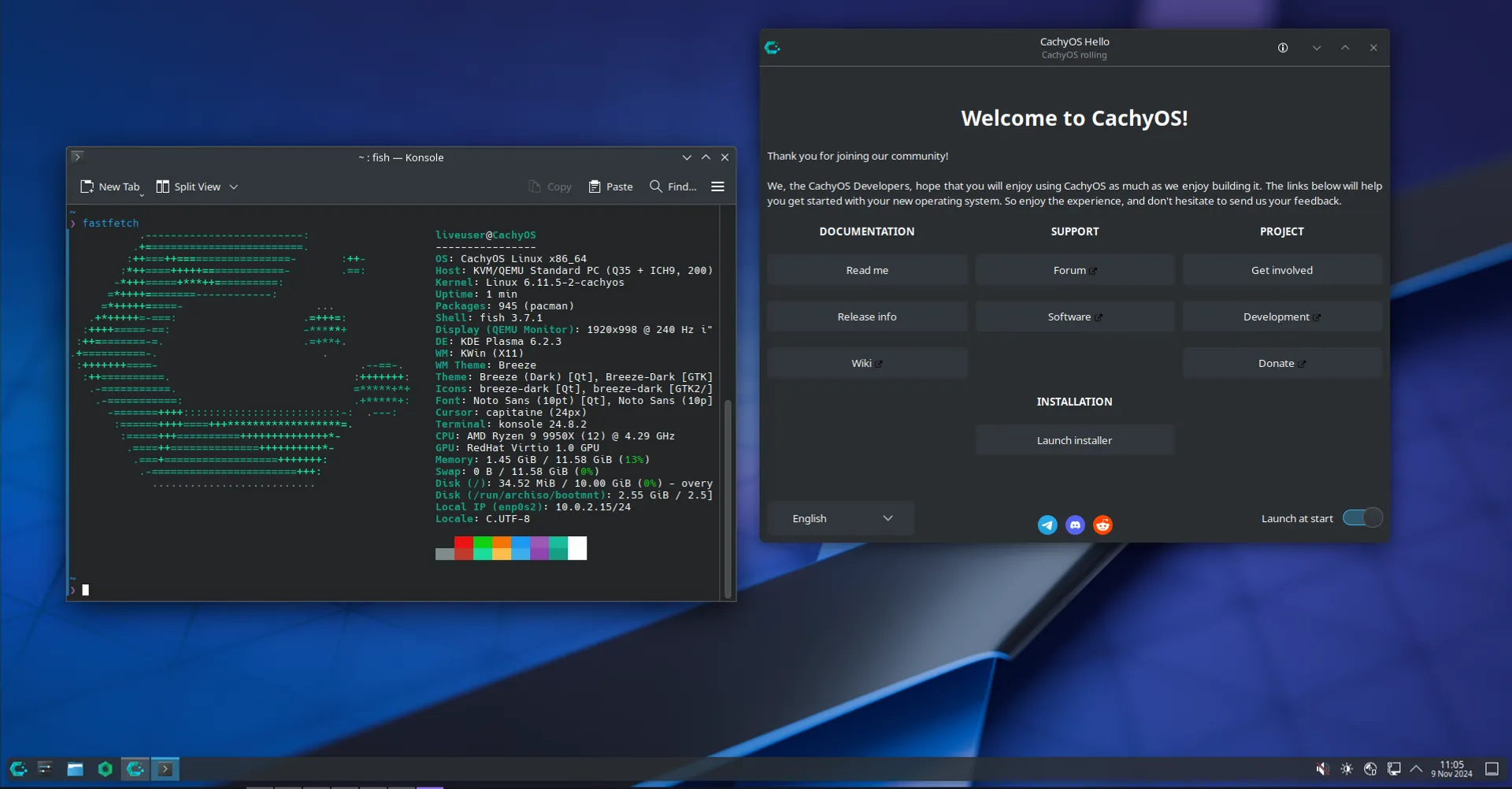
- Installation comes with a dark mode interface.
- Comes with an "Install Alongside" option when choosing a drive for easy dual booting.
- Comes with a Live ISO to test it out.
I won't. I won't tell you to install Arch Linux in this article.
If you aren't aware, Arch Linux is a distribution famous for being difficult to install. That's not true anymore. There's a script that makes the process trivially easy.
It holds a special place in the hearts of many nerds. It's super lightweight, really fast, and you can install literally whatever you want on it.
It also updates with maddening frequency. Almost as soon as a new version of a package is published, they're quick to build it and push it to their users.
If you want to be running the latest and greatest software, there's nothing that will let you do it like Arch.
That's not necessarily good. Sometimes there will be a change that needs your manual intervention, mostly dealing with packages in a certain way to avoid breaking your system.
These breaking changes are usually documented on Arch's website, and checking the page before updating is always a good call.
Given the quick pace of updates, being far behind can be dangerous for stability. Make sure to update at least once a week.
Arch Linux also has the Arch User Repository (or AUR), a place where there's so much software available that you wouldn't even believe it.
But Clari, I hear you say. You're not even recommending Arch to me!
That's true. I'm a dirty philistine, viewer, as I'm recommending a distro with a nice installer and very optimized packages. Cachy OS is fast. Fast and nice to use.
If you want to go deep into Linux and see all you can do, Arch is an easy stop, and Cachy makes it a bit less painful.
It has a graphical software manager, it lets you install all the stuff you need for gaming really easily, comes with Nvidia stuff configured, and it's generally a nice, very well-crafted experience.
Check if your hardware is compatible before installing, and have fun!
But what are you using, Claribel?
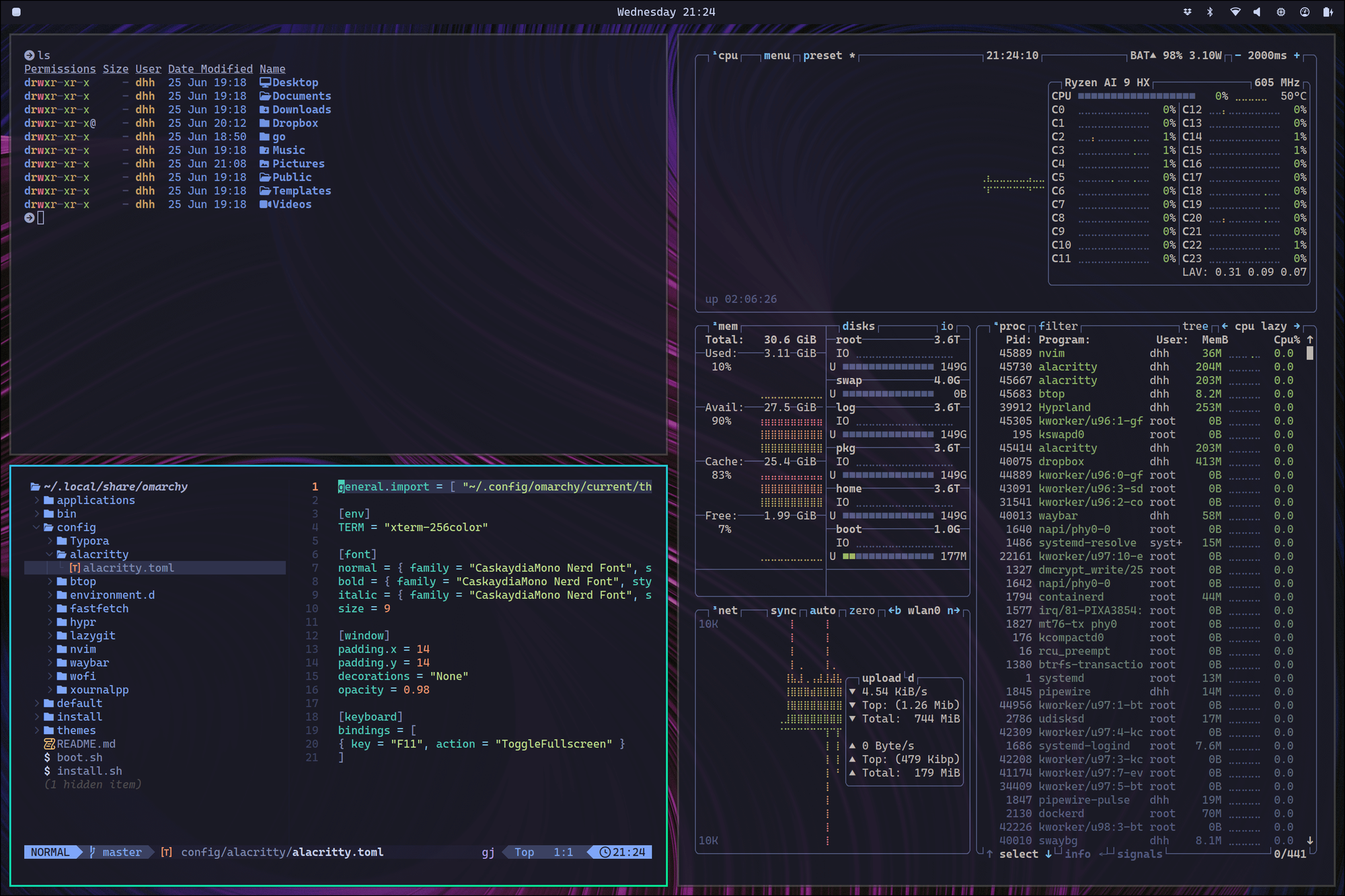
I'm using Arch because, for a few weeks, I've been testing DHH's Omarchy, a set of special configs built over Arch Linux. It's a great environment to be productive in, and I believe tiling window managers are a superior interface (We'll talk about them! I promise! Later!).
- Installation is a damn text prompt over a black screen. Yes. Really.
- Dual booting is possible, but very manual. If you really want to do this, I can't help you. I haven't done it.
- The ISO gives you the black screen, and you're alone from there. Good luck.
However, I'm trying to get you into Linux with something more comfortable.
Have you noticed that this is an *article series*? I'll let you peek into the madness, dear friend, but I won't force it upon you.
I'll give you what you need to succeed, but if you want to follow me, I'll be there to guide you.
Modern Ways of Installing Software on Linux
Sometimes a program is just a program. Do random apps like calculators need the same kind of involved process as system modules? Maybe not.
For a few years, there's been a collective effort to create a distribution-independent way to distribute apps. The most important products of such efforts are Flatpaks, Snaps, and AppImages.
Flatpaks have, undoubtedly, pulled ahead of the competition when it comes to that race.
Please note: Flatpaks and Snaps can be used with Arch and Cachy, but they aren't usually first-class citizens. The Arch philosophy tends to prefer using traditional packages.
A Flatpak is a sandboxed application that contains all the things it needs to run. It's a bit wasteful compared to all programs sharing a common dependency, but far easier to manage for a common user.
Most distros' software repositories include Flatpaks, or have a separate program that lets you install them. The vast majority of software you'd want to use on Linux can be found as a Flatpak.
They're also the main way of installing apps you get on Bazzite.
If you want to find apps on Linux, check out Flathub! It's a wonderful repository of Flatpak apps. Use your distro's flatpak manager to search and install them.
As for Snaps, I have no experience with them as I don't use Ubuntu. Snaps are mostly supported by Canonical, the corporation behind Ubuntu, and aren't favored by most of the Linux community.
As far as I know, they're a competent method for working with apps, and they've been improving.
But really, Flatpak is more than good enough, and Ubuntu's focus on Snaps is what makes me not prioritize them as much as an option.
As for AppImages... It's the old Windows way, really. Some random program will come as an AppImage you can download. You get it on your computer, you double click it, and- it works!
It's a very nice format for portable applications. You can carry them around on a USB stick, for example. It's less integrated than Flatpaks, but they are still quite nice for general use.
That's all she wrote!
Clari!, you say. Is that really everything there is to know?
Oh, dear. You wish. There's so much more! And I'll go over the most important things in future articles. From media creation to system management, to so much more.
I started writing this because I thought it would be a fun exercise. By the end of the process, I'm set on doing an adventure of sorts.
I decided to turn my ramblings about Linux into a newsletter where every article goes a little deeper on different subjects of using Linux and moving away from private, invasive tech.
Along the way, I'll answer as many questions as possible, and I'll show you how deep we can go on this rabbit hole.
That's the start, then! Clari OS starts here.
You might still be doubtful about using Linux and moving away from the things that you find comfortable. That's fine! You can follow the journey just out of curiosity.
I'm finding my love for computers again, and I want to share it with you. Hopefully you'll stick along for the ride!