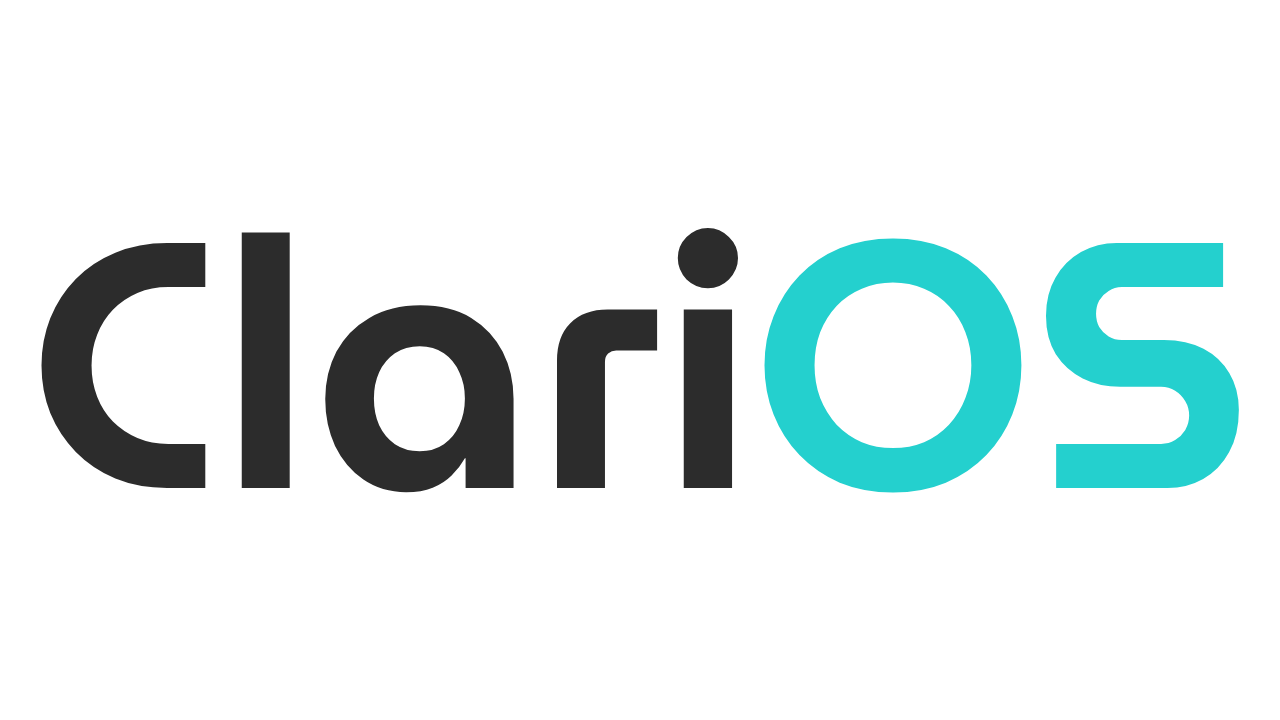Linux for 2D Artists — A General Walkthrough
So you want to be an artist... On Linux.

So, I was happily writing an article about different desktop environments you can use on Linux. I was going all out! Your girl was happily writing when something incredible happened. Out of nowhere, the people at System76 announced the upcoming beta for COSMIC Desktop.
I have been waiting for COSMIC for about a year now, and I'm very interested in seeing the beta release. So you'll have to wait a bit more for the Desktop Environments article.
So, instead, let's keep working towards our goal. What I told you last time is not enough to claw your way out of Bill's nightmare of telemetry and UX, right? Some people might have certain things holding them back.
I asked around the world wide web about any doubts an artist or creator could have before making the switch. I got a few! Initially, I wanted to cover all of content creation in one article, but that quickly proved a bit too much.
The questions were all focused on 2D art, anyway, so I decided to zero in on this specific demographic. I see you, artists! It's hard to feel happy using Windows when there is generative AI on Paint. So let's help you out.
Tablets? On Linux? In this economy?
Last time I talked about the OpenTabletDriver. But to be quite honest, most regular tablets should work just fine on Linux. Driver support is baked into the OS, and should generally work fine.
Things get a bit trickier if your tablet has a screen or some special features. I'd recommend starting by just trying to plug it in and see what happens. You can use a Live USB or VM for that (check the previous article to see how!).
If that doesn't suffice, you can check OpenTabletDriver's page and see if they can give you a hand. If all else fails, feel free to contact me at clari-os@1ks.ink and I'll see what I can do.
Okay, but I'm like a drawing person, can I draw?
Of course you can!
People looking for good drawing software on Linux can find plenty of options. WAIT, Don't go! I'll talk about emulating your Windows software, too! First, I'd like to invite you to consider the most native options, alright?
- Krita — Excellent drawing software, completely free and open source.
- Inkscape — Useful for vector graphics, free and open source too.
- Pinta — A simpler painting and image editing software- yes, it's free and open source
- Tux Paint — Don't look at me like that, man. It's fun. And for kids.
See? There are options for drawing and painting on Linux. I've heard plenty of good things from people about Krita. I'm not a 2D artist myself, but I know that it's pretty well-liked.
... well, okay, let's not beat around the bush. You want to run those other things. Alright. Let's do it.
Taking my tools with me
Sometimes a certain tool is the perfect tool, I guess. You can't live without it. And that's perfectly fine. Once you become a professional, changing your arsenal turns into a riskier endeavor. I want to give you the tools to succeed. So let's talk about using Windows software on Linux.
At the time of writing, the two pieces of software most asked about were PaintTool SAI and Clip Studio Paint. I'll also add Adobe to the mix.
Before tackling the challenge of making them work, however, keep in mind that if you legally own any of these products, the software should, in theory, process them all like you're making a new install and accept your license without problems.
Unless you're constantly reinstalling and changing set-up, it should count as just one device added to your license, nothing more, nothing less.
Well, with that said, let's try to make these beasts work.
PaintTool SAI
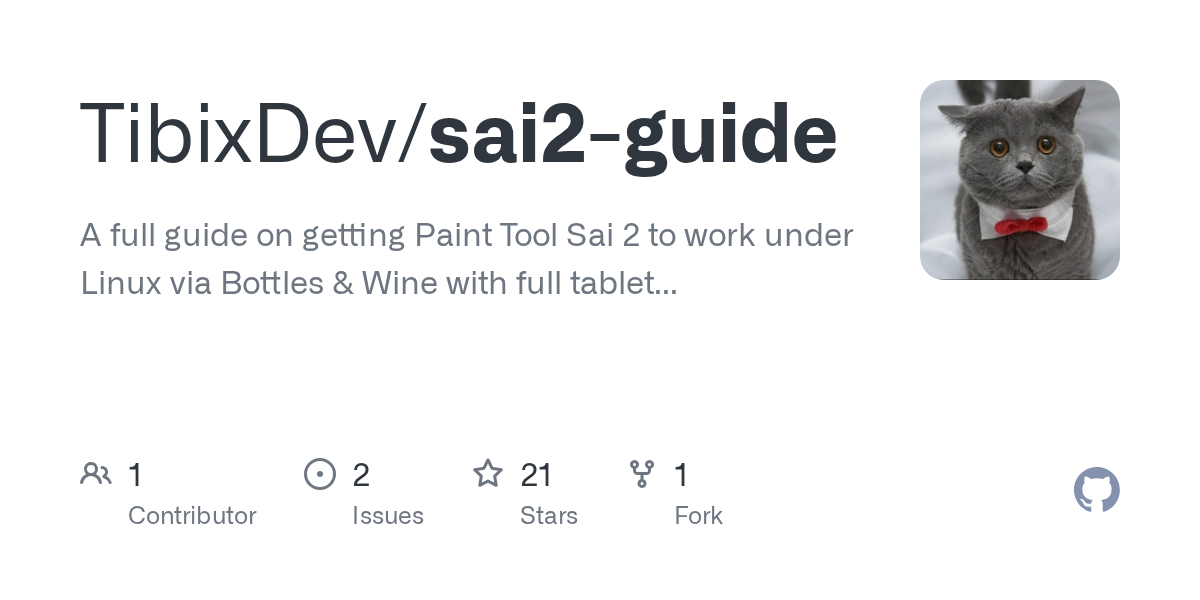
Well, I'll be damned! Somebody already did it. I could just re-read you their instructions, but I think I'll give them the credit they deserve and link to the post.
Instead, I'll give you an explainer, and I'll tell you my results when I give it a try.
As I told you last time, Wine is a general tool for taking Windows syscalls and passing them to Linux in a compatible format. It's a very versatile method, but that versatility makes it insanely complex.
A Windows environment compatible with a given piece of software might not be compatible with another. It can vary across versions of WINE, the different runners available, and the libraries you decide to include.
Since every piece of software has a different need, WINE lets you create individual spaces, compartmentalized Windows configurations for just one app. Bottles is a way of easily configuring different prefixes for different programs, and that's what we'll be using for this task.
Let's give it a shot...!
It works! I just had to make a little adjustment. Click on the three dots in the corner of the Bottles window and click "Browse Files". You should be able to see the files of the simulated Windows install in your file explorer.
Take the files of Paint Tool Sai and move them directly to a folder inside this Windows file tree. I did it in Program Files. Now, create the shortcut and point it towards the executable inside the Windows install.
It should work! It certainly did for me. I tested my seldom-used drawing tablet (I'll learn to draw soon, I promise), and it supported pressure. If yours don't, consider checking out OpenTabletDriver.
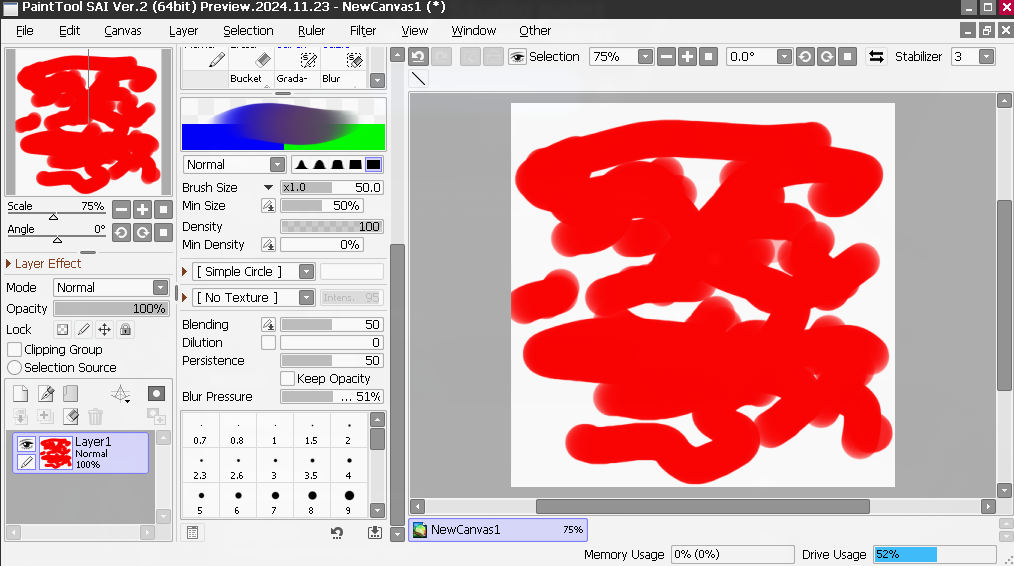
Clip Studio Paint
Okay, this might sound silly. Create a new bottle and do exactly the same steps I said before. Now, click on "Run Executable" and run the CSP installer.
You probably should go to dependencies and install vcredist 2019. (Props to this video.)
With that, it should work!
As far as I know, Clip Studio Launcher doesn't work on Linux. You can open the drawing program and use it just fine, but the launcher itself and the things that come with it aren't really available. If these are essential for your use, you might need to consider a VM or some of the next options.
An app running under WINE won't be able to receive login signals from your browser. Connect to your Clip Studio account through email and password to avoid that problem. (If you've created your account using Google or another provider, you can still set a password on your Clip Studio account settings.)
Okay, okay, Photoshop, you want Photoshop
WINE is a no-go for modern Photoshop without a lot of messing around. Like I said in the previous article, however, if you're fine with older Photoshop versions, there are things you can do.
You could totally use something like this portable CS6 install and run it through Lutris, by using "Add an installed game" and selecting the exe. You totally could.
WinBoat: A new contender coming in the near future
Just as I was writing this post, some very exciting news was announced. I decided not to delay the article, so I'll just include things as they are during their beta. Have you heard of WinBoat?
It's a project using virtualization to run Windows inside Linux, and lets you use the apps. You can totally install stuff like Clip Studio Paint and even modern Adobe on WinBoat, and it'll work.
There are some problems, though. There isn't GPU passthrough, so your processor will be doing all the work. That's probably not ideal for graphically intensive workflows, but if your art isn't too GPU-intensive, it's a very valid option.
I'd say WinBoat is an excellent project that has a very bright future. It's in beta, so there are some rough edges, but you can totally give it a try.
That's all she wrote, again!
Well, friends, that's it for now! This article may be on the shorter side (I say while I look at the 1500-word count), but I really wanted to zero in on this specific group of people. I hope you are able to find something useful here.
As always, if you like what I do and would like to support me, I'd appreciate it tremendously. I recently did a write-up talking about ways to support me here on ClariOS.
Please check it out and consider donating or subscribing!
For now, I'm a bit tired. I'm also eagerly waiting for Silent Hill f. And I need to talk about Desktop Environments. The journey has just started, dear friends, so I'll meet you at our next stop!